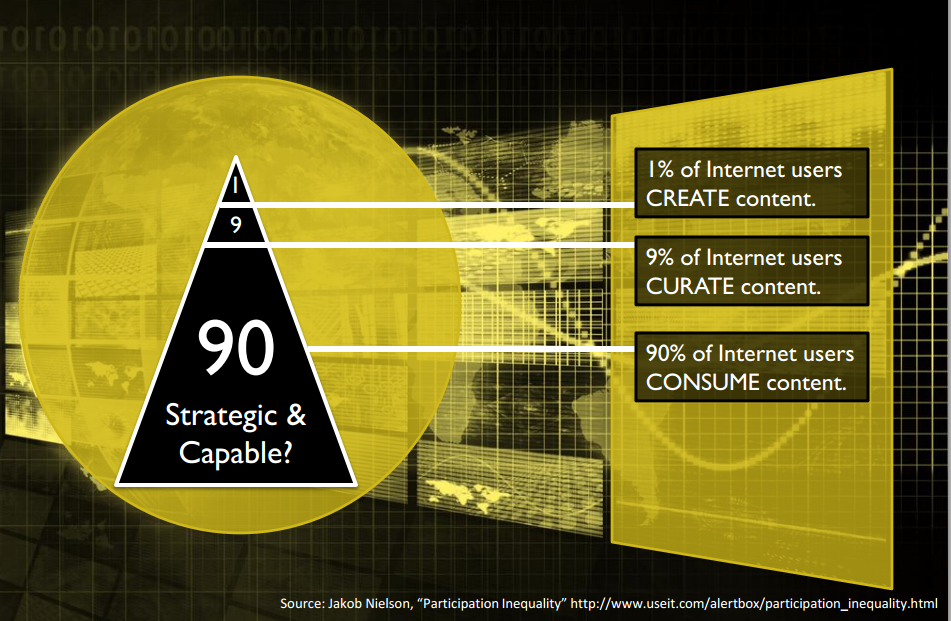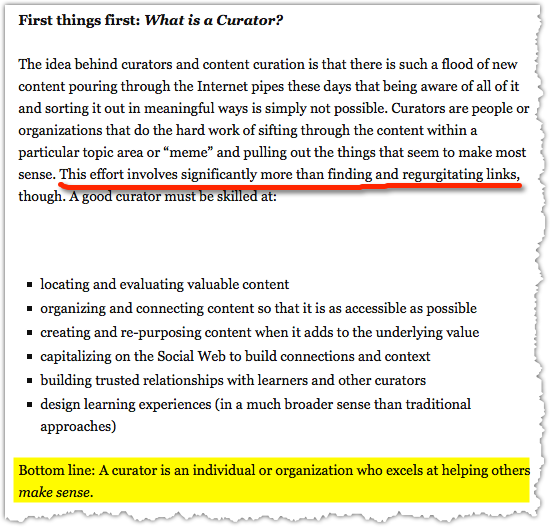Online Curating: Using Learnist and Pinterest in the Classroom
|
Workshop Objectives:
|
Online Curating and Common Core
W.4.6. With some guidance and support from adults, use technology, including the Internet, to produce and publish writing as well as to interact and collaborate with others; demonstrate sufficient command of keyboarding skills to type a minimum of one page in a single sitting.
W.8 Gather relevant information from multiple print and digital sources, assess the credibility and accuracy of each source, and integrate the information while avoiding plagiarism.
RI.8.7. Evaluate the advantages and disadvantages of using different mediums (e.g., print or digital text, video, multimedia) to present a particular topic or idea.
SL.11-12.2. Integrate multiple sources of information presented in diverse formats and media (e.g., visually, quantitatively, orally) in order to make informed decisions and solve problems, evaluating the credibility and accuracy of each source and noting any discrepancies among the data.
SL.11-12.5. Make strategic use of digital media (e.g., textual, graphical, audio, visual, and interactive elements) in presentations to enhance understanding of findings, reasoning, and evidence and to add interest.
W.4.6. With some guidance and support from adults, use technology, including the Internet, to produce and publish writing as well as to interact and collaborate with others; demonstrate sufficient command of keyboarding skills to type a minimum of one page in a single sitting.
W.8 Gather relevant information from multiple print and digital sources, assess the credibility and accuracy of each source, and integrate the information while avoiding plagiarism.
RI.8.7. Evaluate the advantages and disadvantages of using different mediums (e.g., print or digital text, video, multimedia) to present a particular topic or idea.
SL.11-12.2. Integrate multiple sources of information presented in diverse formats and media (e.g., visually, quantitatively, orally) in order to make informed decisions and solve problems, evaluating the credibility and accuracy of each source and noting any discrepancies among the data.
SL.11-12.5. Make strategic use of digital media (e.g., textual, graphical, audio, visual, and interactive elements) in presentations to enhance understanding of findings, reasoning, and evidence and to add interest.
Teaching Copyright and Digital Citizenship
Online curating provides an opportunity to teach about copyright and Creative Commons. For example, Pinterest does not ask users to consider permissions before each "pin". Using these two tools is a great way to teach your students how to properly cite their sources. On Pinterest, the owner of the source has the right to have the pins taken down.
Collecting vs. Curating
Online curating provides an opportunity to teach about copyright and Creative Commons. For example, Pinterest does not ask users to consider permissions before each "pin". Using these two tools is a great way to teach your students how to properly cite their sources. On Pinterest, the owner of the source has the right to have the pins taken down.
Collecting vs. Curating
Learnist: Share what you know
Learnist Quick Links (Videos by Brian Krist)
|
Getting Started with Learnist
|
|
A quick overview of Pinterest
Pinterest in the Classroom
Getting Started with Pinterest
What will you use Pinterest for?
Personal: Use your personal gmail, yahoo, hotmail, or other account
Classroom and/or Professional Networking: Use your school email or a gmail, yahoo, hotmail, account that you created specifically for your classroom
I have several accounts, each for different purposes:
The Basics of Pinterest
What will you use Pinterest for?
Personal: Use your personal gmail, yahoo, hotmail, or other account
Classroom and/or Professional Networking: Use your school email or a gmail, yahoo, hotmail, account that you created specifically for your classroom
I have several accounts, each for different purposes:
- OneTechieMom: Demo site
- WUSDedTech: District board for Ed Tech
- Knots-n-Knits: personal
The Basics of Pinterest
- Create an account on Pinterest using an email account
- Search for something you want to pin
- Pin to your first board
- Keyword search
- Search by category
- Landing page is called your "Home Feed" - collection of pins from pinners and board you follow as well as recommendations from Pinterest. To get here, click on the Pinterest logo when you're logged in.
Managing Your Pinterest Space
Examples of uses for shared/group boards:
Pinterest Goodies
- Edit your information - add a photo, write a description, update your user name, etc.
- Your boards (your organized pins), your pins (all of the items you've pinned), your likes (things you have liked, but have not pinned)
- Edit a board - Change cover, description (be descriptive and use #hashtags), category, who can pin (if this is a shared board)
- Find friends, follow boards (follow all vs. follow individual boards) Example: http://www.pinterest.com/edutopia/
- Settings - Basic info, Email Notifications, Social Networks, Deactivate Account
- Notifications - the red pin button to the right of your name
- "+" Button - add pins from outside of Pinterest
Examples of uses for shared/group boards:
- Student group projects
- Grade level teams
- Departments
- PTA/PTO
- Clubs on campus
- Organizations
- Other?
Pinterest Goodies
- Mobile apps for iOS and Android
- Pin It button for Firefox/Pinterest Bookmarklet
- Make a Pin It Button
- Pinterest Board Widgets
|
Hands-on Activity:
|
This 5:32 minute video gives a great overview of how to use these tools on Pinterest.
|
Other Goodies: Secret Boards
- Only visible to you and those you invite - will not show up on Pinterest
- Can switch a board to a secret board only when adding it as new - cannot switch an existing board to secret
- Can have up to 3 secret boards - can make one public to add another secret board
- Can participate on unlimited number of secret boards that you do not own
- If you invite others to your secret board, only you can make your board secret or public
- Invitees can only pin to your secret (group) board and send requests to you to invite others (you have to approve new invitees of the invitees)
- Everyone can pin and like pins on secret boards, no read only status
- Can pin contents of your secret board to other boards, but they will only display on your secret board
- To leave a group board (if you are not the creator), go to "who can pin?" and click "leave" and confirm
- Can remove pinners or block pinners from a group board; you will have to delete their pins off your board if you want
- Blocking is like they've never been invited - board will not be in their profile, they won't be able to pin, pins will be removed, and anyone that they invited to join your board will be blocked too
- As the creator of a group board, only you can change the board's title and description, remove pinners, and delete any pin from the board
"16 Ways Educators Use Pinterest" from OnlineUniversities.com. Created 09 Apr. 2012. Retrieved on 22 Oct. 2013
Your Classoom
Lessons
Professional
How will you use Pinterest in the classroom? List your thoughts here.
- Classroom decor - example: http://www.pinterest.com/pin/130745195401633561/
- Organizing your classroom - example: http://www.pinterest.com/onetechiemom/classroom-organization/
- Bulletin boards - example: http://www.pinterest.com/onetechiemom/bulletin-boards-for-6th-grade/
- Inspiration
- Collect ideas
Lessons
- Brainstorming - Student created collaborative boards to create one huge visual on a given topic
- Research - Collect resources around a topic and incorporate these resources into a paper or blog post - Example
- Share resources with students - Provide a board of resources for students to use in projects, to help develop concepts, build background
- Icebreaker - students create a board about their hobbies or interests and share it with classmates
- Virtual field trips - students create virtual field trips
- Vocabulary development - students create mini-dictionaries
- Differentiation - design boards for the same topic, but with different tasks
- Showcase student work - create a gallery board
- Current/historical events - find media about current/historical events and use the comments to discuss each item
- Picture/Prompts - put a picture and have students write about it
Professional
- Networking with others
- Following organizations or teachers
- Sharing your own resources that you've created (via TeachersPayTeachers and Pinterest)
- Sharing collaborative boards to create a collection of resources on a given topic
How will you use Pinterest in the classroom? List your thoughts here.
Resources Used for this Presentation:
"16 Ways Educators Use Pinterest." OnlineUniversitiescom. N.p., 09 Apr. 2012. Web. 22 Oct. 2013. <http://www.onlineuniversities.com/ways-educators-use-pinterest>.
Andreoentoro. "What Is Pinterest? An Animated Video." YouTube. YouTube, 09 May 2012. Web. 22 Oct. 2013. <http://www.youtube.com/watch?v=oJzD4vF5dFA>.
Cobb, Jeff. "Who Are Your Curators?" Mission to Learn Lifelong Learning Blog RSS. N.p., 2 Mar. 2010. Web. 23 Oct. 2013. <http://www.missiontolearn.com/2010/03/content-curator/>.
Fernandes, Kim. "Pinterest, Tumblr, Twitter...Oh My!" YouTube. YouTube, 05 Apr. 2012. Web. 22 Oct. 2013. <http://www.youtube.com/watch?v=0_irI4ygBII>.
Ferriter, William M. "Blogging." Digitally Speaking / Blogging. N.p., 19 Oct. 2009. Web. 23 Oct. 2013. <http://digitallyspeaking.pbworks.com/w/page/17791566/Blogging>.
Fisher, Michael. "Leverage the Web for the Common Core - LiveBinder." Leverage the Web for the Common Core - LiveBinder. N.p., 13 Nov. 2012. Web. 23 Oct. 2013. <http://www.livebinders.com/play/play?id=354939>.
Fisher, Mike. "Digigogy: Collection or Curation?" Digigogy: Collection or Curation? Digigogy.com, 11 June 2010. Web. 23 Oct. 2013. <http://digigogy.blogspot.com/2012/06/collection-or-curation.html>.
Glen, A. Adam. "How Educators Use Pinterest for Curation." Web log post. MindShift. Mindshift, 21 Mar. 2012. Web. 17 Oct. 2013.
Gopin, Lisa. "Edudemic Uses Pinterest.mp4." YouTube. YouTube, 28 Feb. 2012. Web. 22 Oct. 2013. <http://www.youtube.com/watch?v=ULfVP1m_-tg>.
Livebinders. "Curation and Common Core with Mike Fisher." YouTube. YouTube, 30 Mar. 2012. Web. 23 Oct. 2013. <http://www.youtube.com/watch?v=hldbE6-a_gM>.
Sheninger, Eric. "Pinterest for Educators?" Edutopia. Edutopia, 19 Mar. 2012. Web. 22 Oct. 2013. <http://www.edutopia.org/blog/pinterest-for-educators>.
TeachThought Staff. "14 Brilliant Bloom’s Taxonomy Posters For Teachers." TeachThought. N.p., 7 Apr. 2013. Web. 23 Oct. 2013. <http://www.teachthought.com/learning/14-brilliant-blooms-taxonomy-posters-for-teachers/>.
"T4LT - Pinterest." YouTube. YouTube, 02 July 2012. Web. 22 Oct. 2013. <http://www.youtube.com/watch?v=PB8KzCOq6QA>.
West, Angela. "BizFeed." PCWorld. N.p., 26 Feb. 2012. Web. 22 Oct. 2013. <http://www.pcworld.com/article/250700/what_you_should_know_about_pinterest_and_copyright.html>.
"16 Ways Educators Use Pinterest." OnlineUniversitiescom. N.p., 09 Apr. 2012. Web. 22 Oct. 2013. <http://www.onlineuniversities.com/ways-educators-use-pinterest>.
Andreoentoro. "What Is Pinterest? An Animated Video." YouTube. YouTube, 09 May 2012. Web. 22 Oct. 2013. <http://www.youtube.com/watch?v=oJzD4vF5dFA>.
Cobb, Jeff. "Who Are Your Curators?" Mission to Learn Lifelong Learning Blog RSS. N.p., 2 Mar. 2010. Web. 23 Oct. 2013. <http://www.missiontolearn.com/2010/03/content-curator/>.
Fernandes, Kim. "Pinterest, Tumblr, Twitter...Oh My!" YouTube. YouTube, 05 Apr. 2012. Web. 22 Oct. 2013. <http://www.youtube.com/watch?v=0_irI4ygBII>.
Ferriter, William M. "Blogging." Digitally Speaking / Blogging. N.p., 19 Oct. 2009. Web. 23 Oct. 2013. <http://digitallyspeaking.pbworks.com/w/page/17791566/Blogging>.
Fisher, Michael. "Leverage the Web for the Common Core - LiveBinder." Leverage the Web for the Common Core - LiveBinder. N.p., 13 Nov. 2012. Web. 23 Oct. 2013. <http://www.livebinders.com/play/play?id=354939>.
Fisher, Mike. "Digigogy: Collection or Curation?" Digigogy: Collection or Curation? Digigogy.com, 11 June 2010. Web. 23 Oct. 2013. <http://digigogy.blogspot.com/2012/06/collection-or-curation.html>.
Glen, A. Adam. "How Educators Use Pinterest for Curation." Web log post. MindShift. Mindshift, 21 Mar. 2012. Web. 17 Oct. 2013.
Gopin, Lisa. "Edudemic Uses Pinterest.mp4." YouTube. YouTube, 28 Feb. 2012. Web. 22 Oct. 2013. <http://www.youtube.com/watch?v=ULfVP1m_-tg>.
Livebinders. "Curation and Common Core with Mike Fisher." YouTube. YouTube, 30 Mar. 2012. Web. 23 Oct. 2013. <http://www.youtube.com/watch?v=hldbE6-a_gM>.
Sheninger, Eric. "Pinterest for Educators?" Edutopia. Edutopia, 19 Mar. 2012. Web. 22 Oct. 2013. <http://www.edutopia.org/blog/pinterest-for-educators>.
TeachThought Staff. "14 Brilliant Bloom’s Taxonomy Posters For Teachers." TeachThought. N.p., 7 Apr. 2013. Web. 23 Oct. 2013. <http://www.teachthought.com/learning/14-brilliant-blooms-taxonomy-posters-for-teachers/>.
"T4LT - Pinterest." YouTube. YouTube, 02 July 2012. Web. 22 Oct. 2013. <http://www.youtube.com/watch?v=PB8KzCOq6QA>.
West, Angela. "BizFeed." PCWorld. N.p., 26 Feb. 2012. Web. 22 Oct. 2013. <http://www.pcworld.com/article/250700/what_you_should_know_about_pinterest_and_copyright.html>.